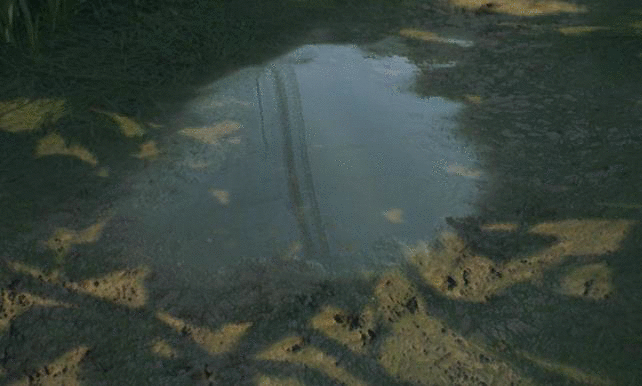Huge thanks to David Lesperance for the "Intro to 3ds Max" gumroad series! Would recommend it to anyone looking to pick up Max: https://gumroad.com/metalman123456123
I have also started diving more into Substance Designer, more specifically the procedural texture creation. I've been using SD for a while, but mostly only for baking and compositing/editing maps that were brought in from the outside. One of the goals I've set for the Abandoned Farmhouse scene was to learn and use Substance Designer more to create the textures procedurally (or Zbrush if I can't do it in SD) and then add some final touches in Painter, rather than using photo-sourced textures and relying a lot on Photoshop which is what I've been used to doing in the past.
I tried to create a country-side road type of material completely procedurally to replace the placeholder one I have in the scene right now, and while I can spot a lot of mistakes looking at it now, it was really fun and taught me a lot about different nodes.
The first thing was to collect clear high res reference images which I think is very important so you're not doing anything off the top of your head. I then scanned through them to figure out what makes that material recognisable, what kind of detail I will need to create etc. I also took note of any unique details that I liked which may only be present in one or few of the images I had, for example small grass patches growing out or small pieces of red brick buried in there.
Then I moved to figuring out how to create the kind of detail that I needed to do (stones, grass patches, small twigs etc), which nodes to use and how to use them. I started with working on the Normal map and then from there used the same masks to create the other maps such as Albedo.